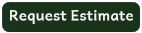MOVING YOUR COMPUTER
In today’s technology-driven world, personal computers are as common as televisions. However, moving your PC requires more preparation than moving that TV.
There are general steps that everyone should take before attempting to move a personal computer. By following some simple procedures, you will protect your computer from physical damage and save yourself a substantial amount of time and money.
You should pay as much attention to your other computer equipment as you do to the actual machine. Printers, monitors, scanners and so on are also fragile pieces of machinery. They may not be as valuable as your computer but it’ll still be a pain if you damage them and it’ll still cost money to replace them!
If you have room in your car, you can always take your computer with you. If you do, just make sure that your vehicle is parked in a safe place if you need to overnight it in a motel. You can even move it into your suite, just to be safe. You don't want to take any chances with such a valued and valuable piece of equipment. Never set your PC upright in a seat or on the floor of your car. Your beloved digital friend doesn’t have a car seat in case you come to a sudden stop. You can use seatbelts to secure your PC in a vehicle, but you can more easily lay your PC’s case flat on the floor of your. The same also goes for your monitor, which is dangerous (for itself and your head) when airborne for short distances.
If you have your movers move your computer for you, You also need to make sure that you have adequate insurance cover. If you don’t take special care you can cause serious damage to what is an expensive machine. And, all the insurance in the world won’t compensate if you lose valuable data and documents.
BACK UP ALL IMPORTANT DATA AND FILES
Make backup copies of all of your data and files stored on your computer. You can transfer your files to a temporary external storage device or burning a CD of all your data are some of your best options. Or upload to a cloud-based data storage and retrieval system.
Store the backup disks with your original program disks and keep in a secure container away from the computer. While the physical replacement of the hard drive is a relatively simple procedure, replacing the data may be very difficult or impossible. It is also a good idea to consult the owners’ manual for additional recommended procedures.If burning DVDs isn't an option, then purchase a flash drive, also known as a jump drive, or portable drive. They range in storage sizes. I'd recommend getting a 256MB, which should store most of your computer files. If you have a lot of graphic intensive files, then you may want to pick up a second flash drive or up the storage space.
After you made backup copies of your data files, remove all CD’s and other devices from your computer. Leaving them in may damage your computer in the event they are jarred out of place during the transport of the unit.
SHUT DOWN & DISCONNECT
Shut down your computer before turning it off or unplugging any cables. Carefully unplug all power cables AND all cables to peripheral devices. Make note as to what devices the cables were plugged into by writing it on a piece of masking tape and attaching the tape to the cable.I also suggest taking a picture with your phone for reference.
In addition to the cables, your computer may be connected to a number of other external devices. It is a good idea to label the various connection wires by indicating what each wire connects to. This will simplify setting everything up again. Place the wires with the appropriate devices if possible or simply keep them all together.
Advertise in The Portal
If you still have the original packaging in which your computer arrived, use it because it was especially designed for your unit. If you do not have the original packing materials, consider taking your computer to a professional packing center. You may also check with your carrier and see what options are available to you for having your computer professionally packed.
MOVING THE PRINTER
Again, original packing materials are your best choice for securing your printer for transportation. Remove all ink and toner cartridges. Consult the printer owners’ manual for additional recommended procedures.
Once you have your PC all packed up, make sure you label the boxes. Fragile, Computer Equipment on all sides of the boxes.